The 5 Most Common Mistakes in Google Tag Manager (and how to solve)
Google Tag Manager (GTM) helps you easily manage website tracking. However, errors in your setup can lead to significant data loss. Whether you’re working with Google Ads, GA4, or other marketing platforms, if your GTM is not set up correctly, it can directly impact your conversions, revenue, and daily decision-making. This blog discusses the five most common mistakes in GTM and how to solve them. This will ensure optimal data collection.

Mistake 1: Incorrect Setup of Consent Mode
As privacy and user data become increasingly important, setting up Google’s Consent Mode is essential for any website that uses tracking. However, incorrect setup can result in losing valuable data from users who have granted permission for tracking. Failing to configure Consent Mode properly can lead to incomplete data sets and inaccurate marketing performance reports.
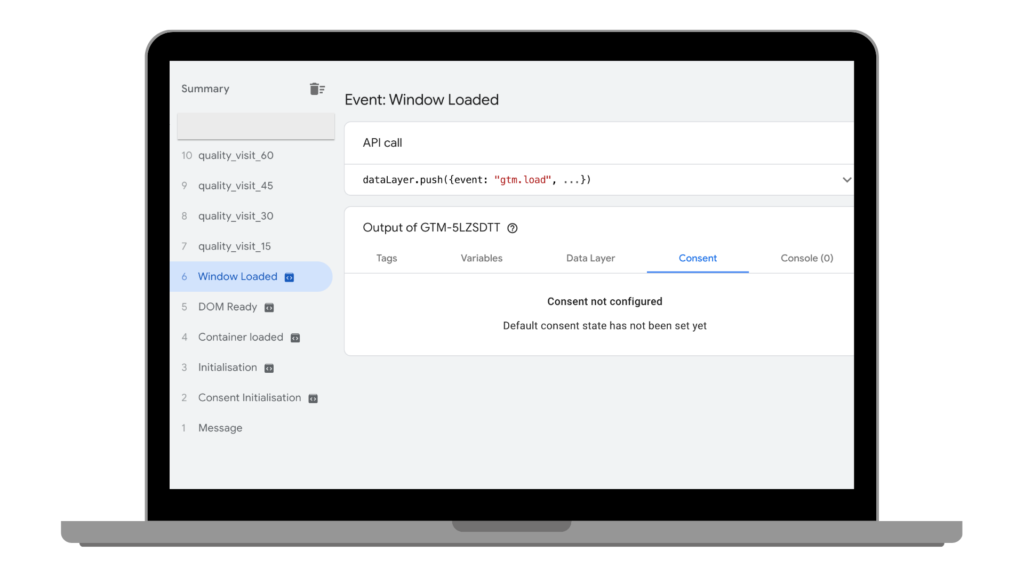
How to solve it?
Ensure that you configure Consent Mode correctly and test whether it works as intended. Make sure your website requests user consent to track their data, and that GTM only triggers tags when the proper consent is granted. For example, use the “consentGranted” variable along with your triggers, so Google Ads and GA4 tags only fire when consent is given. Also, ensure that the various consent categories, such as analytics_storage and ad_storage, are set up properly. Finally, pay attention to the correct tag order when setting up or checking Consent Mode.
Mistake 2: Using Different Triggers for the Same Conversion Goal
A common oversight is using different triggers for the same conversion goal on different platforms. For example, tracking a conversion in both Google Ads and GA4. Instead of using a consistent trigger, many people set up different triggers for each platform. This can lead to discrepancies in conversion data between systems, making it difficult to compare results. It also increases the time required for adjustments.

How to solve it?
Use a universal trigger for the same conversion goal. For instance, set a trigger for your thank you page after a purchase and use this trigger for both your Google Ads conversion tag and your GA4 event tag. This ensures that all systems track the same event, keeping your data consistent. If you want to track revenue for both Google Ads and GA4, use the same trigger but include platform-specific variables like transactionValue in Google Ads versus purchase event in GA4.
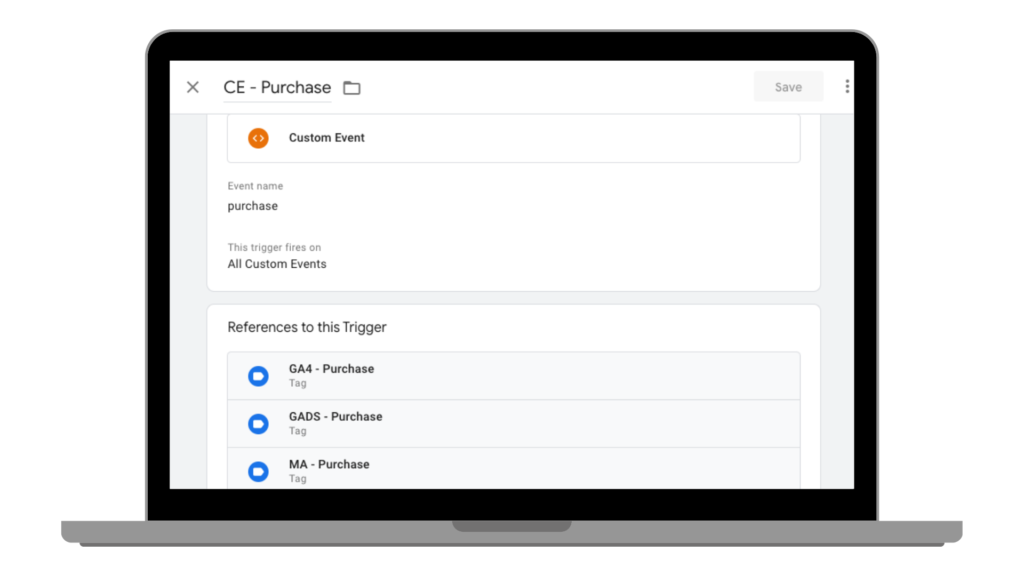
Mistake 3: Using the Wrong Trigger
You create a tag, add a trigger, and expect everything to work. But in reality, your trigger either fires too early or not at all. This can happen if you want to activate a tag on a specific action, like submitting a form, but accidentally set up a page visit trigger instead.
How to solve it?
Ensure that you select the correct trigger that matches your conversion goal. Use GTM’s Preview mode to check if the trigger fires at the right moment. If in doubt, start with a generic trigger like “All Pages” and refine it to specific actions. Use the ‘Some Pages’ filter to further narrow down the trigger, for example, only on specific URLs or after certain interactions. Consistent naming is also helpful (see the bonus tip).
Mistake 4: Incorrect Tag Order
The order in which your tags fire can have a significant impact on your tracking. Imagine your Google Ads conversion tracking fires before your general GA4 pageview tag. This can result in incomplete conversion tracking because the underlying base hasn’t been loaded yet. This problem has grown with the introduction of Consent Mode V2. If your general pageview tag fires before your consent signal, it can lead to significant data loss.
How to solve it?
Use GTM’s Tag Sequencing feature to determine the order in which tags fire. For example, ensure the GA4 base tag loads first, and set it so that the Google Ads conversion tag fires only after it. This prevents tags from firing in the wrong order, keeping your data complete.
Mistake 5: Incorrect Variable Setup
Variables play an important role in GTM, but if they are set up incorrectly, they can derail your entire tracking. Think of a URL variable set up incorrectly, causing certain page views to be missed, or a dataLayer variable not passing the correct value to your conversion tags.
Most variable errors occur due to website changes. If the elements that Google Tag Manager is configured to track are no longer available, the measurements won’t work properly. Therefore, always check your measurements after website updates.
How to solve it?
Always check if your variables are working correctly. Use the Preview mode to see which values are being passed to your variables. A useful tip is to use clear naming conventions for your variables, like ‘DLV – page_type’ for a variable measuring page types from the dataLayer. This ensures your variables are always clear and consistent.
To ensure Google Tag Manager continues to work after website changes, it’s important to run tests and validations. Using the preview mode in GTM, you can check if tags, triggers, and variables are functioning correctly. This way, you can be sure that you’re collecting the right data.
4 Tips for Testing in Preview Mode
1. Also use the DebugView in Google Analytics 4
2. Do not use an ad blocker while testing measurements
3. Check the Google Tag Manager “Summary” overview for any tags that haven’t fired
4. Check each event to ensure the values for the set variables are available
Bonus: Inconsistent Naming
This is not a technical error but an organizational pitfall. At first, it may seem logical to quickly create tags and triggers with general names like “Tag 1” or “Test Trigger.” But over time, you may end up with dozens of tags and triggers, and things can get chaotic.
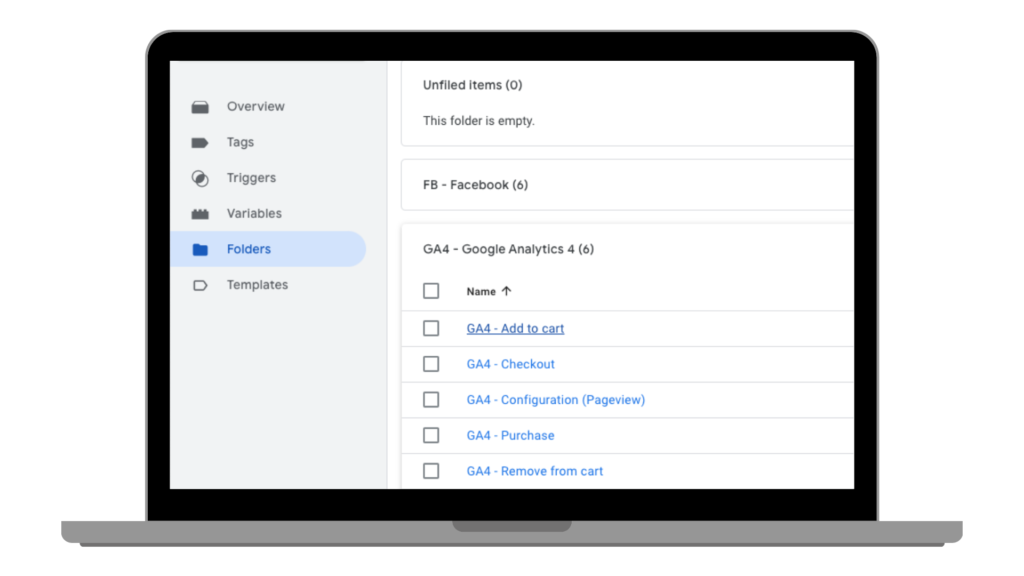
How to solve it?
Build a clear naming structure. For example: “GA – Event – Button Click” for a Google Analytics Event tag that tracks a button click. Keep a document explaining what each tag does and why it was set up the way it was. This ensures clarity and makes it easier to spot errors.
Conclusion
Google Tag Manager is a versatile tool that allows you to set up custom tracking. But without a proper setup, things can quickly go wrong. By avoiding these common mistakes and taking full advantage of features like triggers, tag sequencing, and Consent Mode, you can maximize your tracking effectiveness. If you still encounter issues or want to take your tracking to the next level, we’re here to help you perfect your Google Tag Manager setup!
Next Steps
This article hopefully provides some starting points to take your Google Tag Manager containers to the next level, resulting in more reliable data.
Need help? We’ve created a Google Tag Manager Audit. This includes 50+ checks to assess your account. Feel free to contact us for more information.
Maxime your data impact with us
Do you want to make more impact with your data, or do you need help with a data issue?
We’d be happy to discuss how we can assist you.


