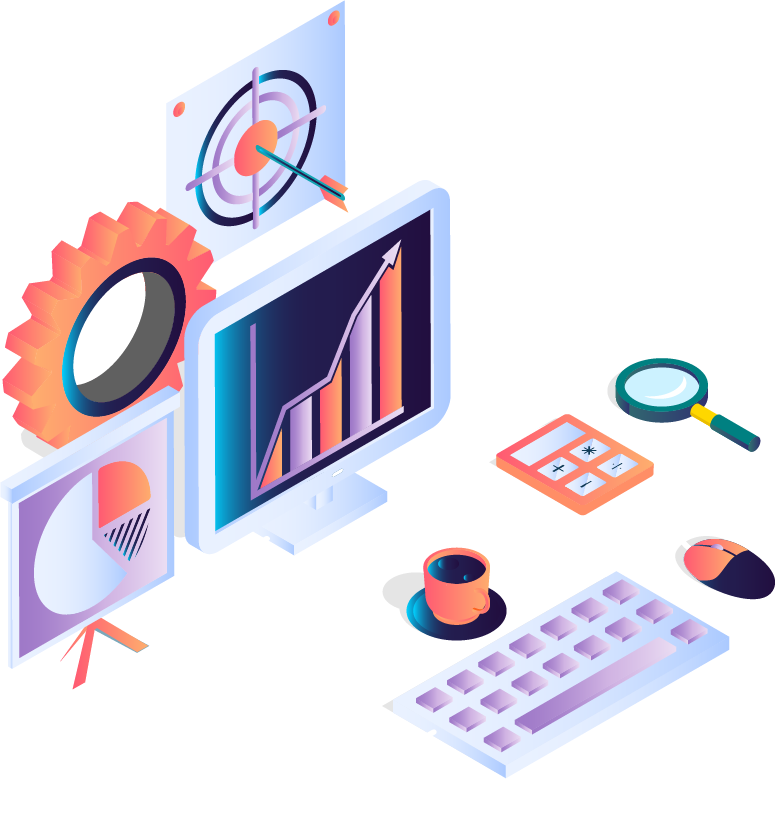Step-by-Step Guide: How to Reduce “Not Set” and “Unassigned” Traffic in GA4
A major frustration for marketers: the increase in “not set” or “unassigned” traffic in Google Analytics 4 (GA4). “Not set” indicates data that GA4 cannot correctly assign to specific dimensions, such as traffic source, location, or campaign. There can be various causes for this, but it always leads to data loss in GA4. Additionally, “not set” traffic often points to issues with tracking on other platforms. In this article, we will explore the meaning, causes, and potential solutions for this problem.
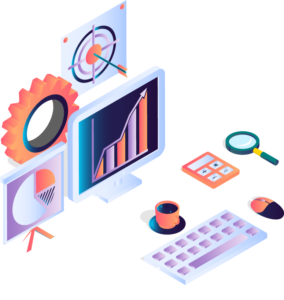
What is “Not Set” Traffic in GA4?
In GA4, “not set” appears when the platform is missing information about a specific dimension. This issue can occur with various dimensions such as:
- Traffic Source / Medium: The traffic source or medium cannot be determined.
- Landing Page: The first page of the visit is not traceable.
- Geographical Dimensions: The user’s location information is missing.
- Campaign: Campaign information for the session is missing.
- Language: The user’s language cannot be determined.

This lack of assignable data results in a less clear overview of your visitor flows and channel performance, making it more difficult to optimize campaigns.
What is the Difference Between “Not Set,” “Unassigned,” and “Direct” Traffic in Google Analytics 4?
The “not set,” “unassigned,” and “direct” attribution in GA4 have different meanings.
What is “Unassigned” Traffic in GA4?
Unassigned sessions are website traffic for which the channel is not (yet) known. There are several causes for this. The source/medium reports in GA4 provide more insight into the origin of unassigned traffic. Additionally, it may take a few days for all data to be processed, during which the origin of the visitor is not visible in the reports, and the traffic is attributed to the unassigned channel.
What is “Direct” Traffic in GA4?
Direct traffic is an official channel group in GA4. The source and medium of this group are “direct/(none).” On the one hand, this attribution occurs when visitors directly type the website URL. On the other hand, it is often the case that direct traffic arises from incorrect attribution.
Why is it Important to Reduce “Not Set” Traffic?
“Not set” data pollutes your data reports, lowering the reliability of your analyses. With clean data, you can make smarter decisions, reduce costs, and optimize your marketing activities. The benefits of reducing “not set” traffic include:
- Better user insights through complete, accurate data.
- Accurate attribution of traffic sources and campaigns.
- Cost reduction by focusing on what truly works.
- Optimization of marketing and business strategies.
Step-by-Step Plan to Reduce “Not Set” Traffic
By carefully following the steps below, you can make structural changes to reduce “not set” traffic in GA4.
Step 1: Set up Consent Mode correctly
Google’s Consent Mode allows data collection in compliance with privacy laws such as GDPR. When Consent Mode is not set up correctly, it can lead to a high percentage of “not set” traffic because tracking is blocked when a user has not yet given consent. To prevent this:
- Check your Consent Mode settings: Ensure Consent Mode is correctly configured within GTM or your website code so data is collected when users provide consent.
- Configure Consent Mode correctly: Ensure the right consent signals are sent to Google. It’s important that the Google Tag is loaded after the cookie banner is accepted.
- Consider a better cookie banner design: Choose a cookie banner design that prevents users from proceeding without accepting or rejecting the banner.
📌 Note: Correct implementation of Consent Mode helps gather as much information as possible while respecting privacy settings. This not only prevents “not set” issues but also ensures the data is legally compliant.
Step 2: Check your tracking configuration in GTM
GTM makes it easy to add tracking settings to your website, but configuration errors can cause a lot of “not set” data.
- Check tag firing order: Ensure that the tags fire in the correct order. For example, if your “view item” measurement fires before your consent signal, it can lead to data loss.
- Check GTM installation: Ensure GTM is correctly set up on every page. This is particularly important on thank-you pages and subdomains where issues often arise.
- Check server-side settings: Ensure server-side tags are activated in the right order. It’s also important to verify that there is no mix of client- and server-side measurements within the same property.
- Enable auto-tagging: Use automatic tagging for Google Ads to ensure all traffic is captured.
📌 Reading Tip: The 5 most common mistakes in GTM and how to solve them.
Step 3: Optimize session settings and cross-domain tracking
In GA4, unoptimized session settings and the absence of cross-domain tracking can contribute to “not set” traffic.
- Adjust session settings: Increase the session duration in GA4 to prevent data loss from longer visits.
- Set up cross-domain tracking correctly: For websites using multiple domains, configure cross-domain tracking to register sessions correctly. This is essential for maintaining accurate traffic data.
Step 4: Apply Recommended GA4 Settings and Filters
GA4 offers helpful settings and filters you can use to reduce “not set” data. This is especially important if you are experiencing bot traffic on your website. Bot traffic arises from automated tools scraping the website for information. Most bot traffic is caused by companies scraping your website and cookie scrapers from their own cookie banners.
- Use filters to exclude internal data: Set filters to exclude internal traffic from your analyses to prevent data pollution.
- Configure “Referral Exclusions”: Add domains to your exclusion list to prevent internal traffic from being marked as referral traffic.
- Exclude cookie banner scraper: Ensure your cookie banner scraper is excluded in GA4. For example, Cookiebot regularly checks every page for new cookies.
Step 5: Check your source/medium configuration in GA4
A common cause of “not set” traffic is the lack of proper UTM tags in campaigns. These tags are crucial for accurately tracking traffic sources in GA4.
- Check UTM tags: Verify that your campaigns are tagged with the correct UTM tags (utm_source, utm_medium, and utm_campaign).
- Use Google Tag Manager (GTM): Ensure GTM is set up to consistently manage UTM tags so traffic sources are assigned correctly.
📌 Tip: Establish a standard for UTM tagging within your organization to avoid errors and inconsistencies.
Step 6: Use debugging tools to identify tracking issues
Debugging tools can help you quickly detect errors in your configuration and minimize “not set” data.
- GA4 Debugging Tool: Use the built-in debugger in GA4 to identify problems in your setup.
- Google Tag Assistant and GA Debugger: These Chrome extensions are very helpful for testing whether your tags and tracking are working correctly.
Step 7: Wait 48 hours to assess your changes
Have you made changes in GA4 or GTM? Don’t expect immediate results. It often takes at least 48 hours before you see the first effects of your changes. Optimizing “not set” traffic can therefore be time-consuming. But don’t make new changes too quickly—this generally worsens the issue.
Step 8: Conduct regular data audits
Regular audits help you identify tracking problems early and keep your data quality high. Create a checklist for your audits and review it monthly or quarterly. If you’re unsure, it’s advisable to collaborate with an experienced Google Tag Manager tracking specialist for support.
Maxime your data impact with us
Do you want to make more impact with your data, or do you need help with a data issue?
We’d be happy to discuss how we can assist you.